Android
For Android, we need your Bundle ID or package name, i.e.com.domain.appname, which you set in your Unity build settings.
We also need the SHA-256 hash of your signing key.
To find your app’s SHA-256 hash key for Google Play:
1
Access Google Play Console
Sign in to your Google Play Console account.
2
Select your app
Choose the app for which you need the SHA-256 hash.
3
Navigate to Release
Go to the Release section in the left-hand menu.
4
Navigate to Setup
Click on Setup in the submenu.
5
Select App integrity from the options
6
Click on App signing
7
Find the App signing key certificate
8
Select and copy the SHA-256 Fingerprint
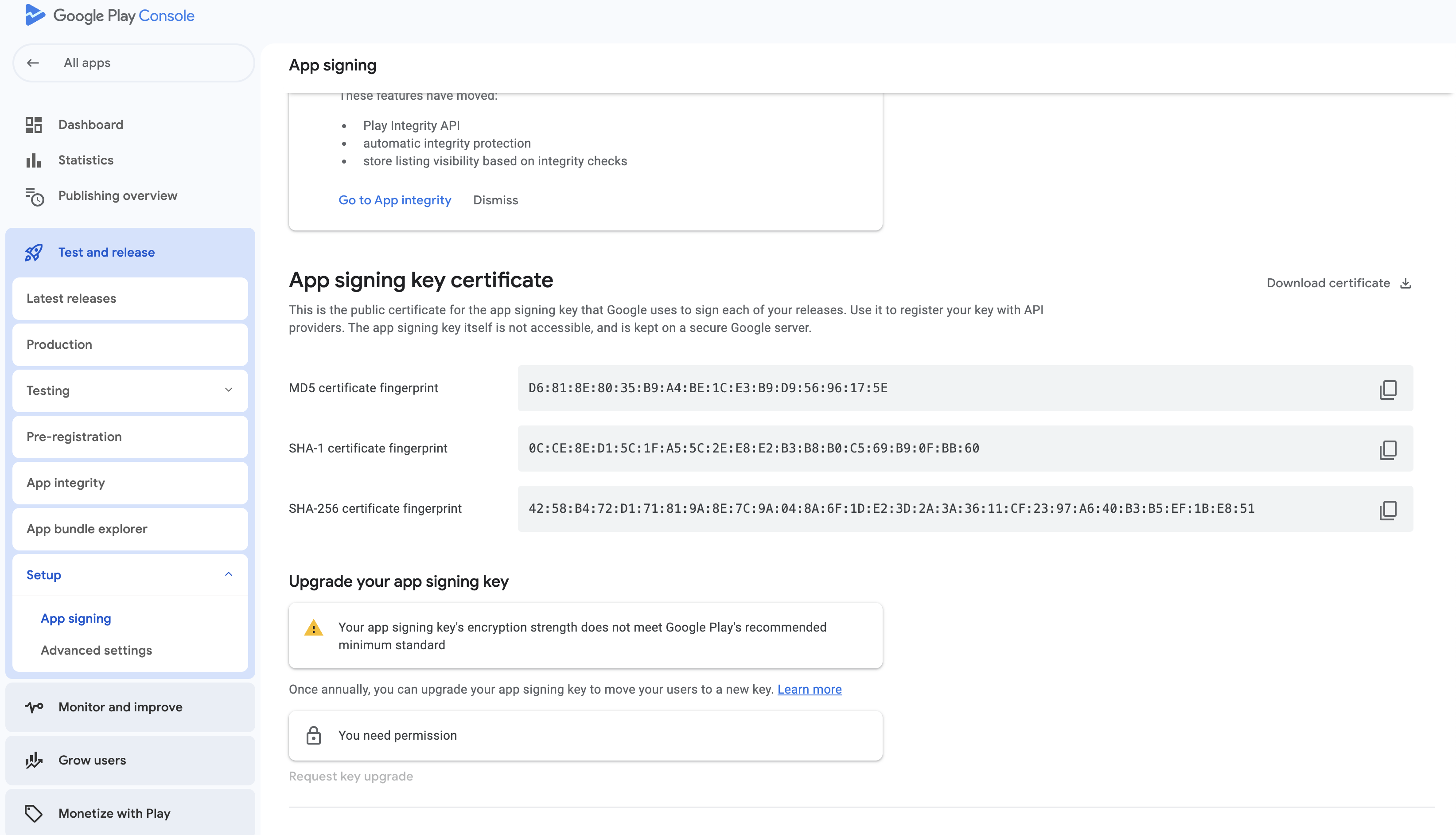
It should look something like this :
EA:A1:69:AA:2F:FC:6D:16:84:ED:06:11:E0:65:2B:E0:BB:9C:5B:E3:41:96:06:E2:3D:85:8F:2C:22:2A:E9:86
iOS
For iOS we need your Bundle ID i.e.app id, e.g.com.domain.appname and your Team ID.
To find your app’s Team ID for Apple Developer:
1
Access Appel Developer Account
Sign in to your Apple Developer account
2
Click on Membershipt details
3
Select and copy Team ID

