Theme Options
Pre-built Themes
Start with our professionally designed themes:Light Theme
Clean, bright interface perfect for daytime use and professional applications
Dark Theme
Modern dark interface that reduces eye strain and saves battery on OLED screens
Live Preview Editor
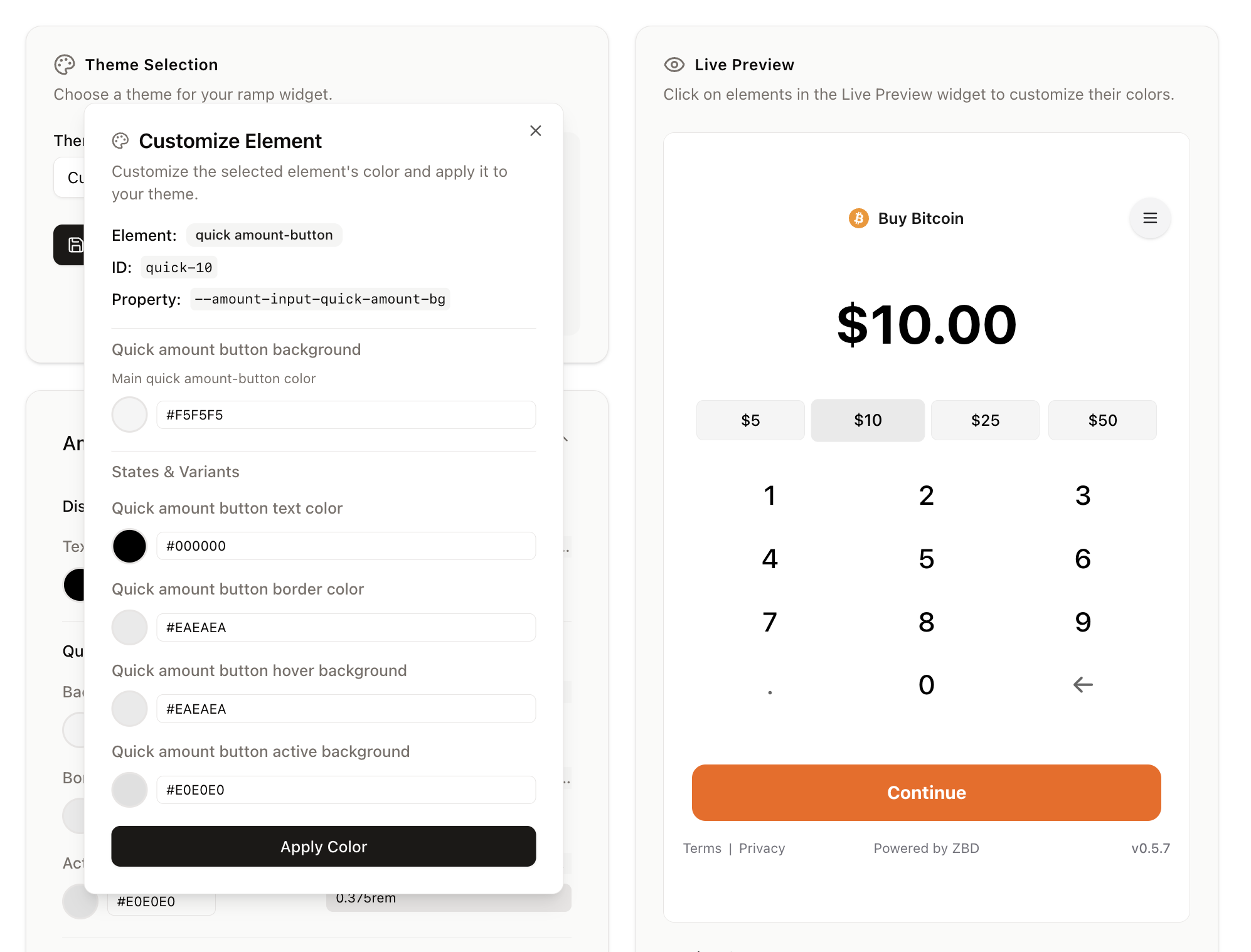
How It Works
1
Open Live Preview
Navigate to Ramp → Theme in your ZBD Developer Dashboard
2
Click Any Element
Click directly on any element in the preview to select it
3
Customize Properties
Adjust the element’s properties in the side panel
4
See Changes Instantly
Watch your changes apply in real-time
5
Save Theme
Save your custom theme when satisfied
Customizable Properties
For every element in the widget, you can customize:- Background Color: Primary background color
- Text Color: Primary text color
- Border Color: Element border color
- Border Radius: Corner rounding
- Hover Background: Background color on hover
- Hover Text: Text color on hover
- Active Background: Background when clicked/active
- Active Text: Text color when active
- Disabled State: Appearance when disabled
- Shadow: Box shadow effects
- Padding & Margins: Spacing adjustments
Custom Theme JSON
Every theme configuration is exportable as JSON, allowing you to:- Version control your theme
- Share themes across projects
- Backup theme configurations
- Programmatically apply themes
Example Theme JSON
Importing/Exporting Themes
Export Your Theme
- Open the Theme editor in your dashboard
- Click “Export Theme” button
- Copy the JSON or download as a file
Import a Theme
- Open the Theme editor
- Click “Import Theme”
- Paste your JSON or upload a file
- Preview and apply
Version Control Integration
Best Practices
- Store in Repository: Keep your theme JSON in your project repository
- Use Environment Configs: Different themes for dev/staging/production
- Document Changes: Comment significant theme updates
- Test Across Devices: Ensure theme works on all screen sizes
Testing Your Theme
Support
Need help with theme customization?- Use the Live Preview in your ZBD Developer Dashboard
- Contact your ZBD account manager for advanced customization
- Review our example themes in the dashboard

